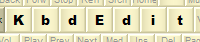 |
|
Unicode subrange dialogThe Unicode subrange dialog is accessed through the Filter button on the Unicode palette. It is used to define the Unicode subrange the palette displays.
Even though the Unicode palette can display all 65536 Unicode points at once, its utility lies in the fact that the display can be restricted to only subsets that make sense for the current layout. Without this possibility, it would be extremely difficult to locate a desired character in the unrestricted Unicode list. The entire span of Unicode characters is divided into so-called Unicode subsets. A subset is a contiguous zone of code points belonging to a specific alphabet or grouped by a similar criteria. Examples of Unicode subsets are:
The Unicode palette can filter the characters by displaying a selected number of Unicode subsets. An active combination of visible subsets is called subrange in KbdEdit. The Unicode subrange dialog contains two lists:
Subsets can be moved between "Inactive" and "Active" lists using one of the following methods:
To select a subset, simply click on it. Multiple selection is possible by holding down the Ctrl and/or Shift key. Either list can be sorted on the subset's numeric value or name. You can easily change the sorting order by clicking on the desired column heading ("Subset" or "Name"). The active sorting order is indicated by a small up or down arrow next to column's name. Three additional buttons automate some common operations:
Named subrangesWhen working on complex layouts spanning multiple scripts, locating and activating all needed subsets can be hard work. To avoid doing this over and over again, commonly used combinations of subsets can be saved as named subranges. New named subranges are created via the Save button. Subrange name is entered in a popup that opens up when the button is clicked:
Note that the "Save" button is disabled if a named subrange already exists for the currently active subset - multiple names to the same subrange are not supported. Once saved, a named subrange can be quickly recalled from the Named subrange drop-down:
The Delete button deletes the currently active named subrange, if there is one. An existing subrange can be renamed via the Rename button:
Be careful when choosing a name for a subrange, either as part of the Save or Rename operation - choosing an existing subrange name will cause it to be overwritten by the new/renamed subrange! To prevent accidental overwrites, a confirmation popup is shown in this case:
Back to Unicode palette |
|
Copyright © KbdSoft 2007-2025 |