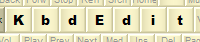 |
|
Editing key mappings using clipboardStarting with version 1.4.0, the High Level editor supports the editing of Unicode mappings via the familiar Cut/Copy/Paste clipboard operations. These operations can copy mappings between keys / modifier positions inside KbdEdit, as well as between KbdEdit and other applications. Clipboard operations are performed against the current modifier position of the current key. The active key/position is always clearly indicated in KbdEdit's UI - the active key is drawn as recessed, and the current modifier position is clearly highlighted in the Mappings for the current key widget. The "Copy" / "Paste" operations copy not only the Unicode value of the source mapping, but also its type - if a dead character has been copied, pasting it will recreate the same dead mapping, instead of merely copying the Unicode value of the original dead char as a "normal" mapping. The same applies to copying/pasting of ligatures. The "Cut" operation operates in the expected way - after the original mapping has been copied to the clipboard, the source position is cleared by assigning it an "empty" mapping. The clipboard operations are accessible through all standard methods, ie via the "Edit" menu, toolbar buttons, right-click context menu and keyboard shortcuts. "Edit" menuThe "Edit" menu on the main menu bar contains the standard "Cut", "Copy" and "Paste" options:
The availability of individual options changes, depending on whether the particular clipboard operation is possible in the given context. Eg, the "Paste" option will be greyed if the clipboard does not currently a valid high-level mapping. ToolbarThe standard Cut / Copy / Paste buttons are available on the main toolbar.
Keyboard shortcutsKbdEdit recognizes standard clipboard shortcuts: Ctrl+X for Cut, Ctrl+C for Copy and Ctrl+V for Paste. Note however that whether these shortcuts are recognized or not depends on which widget has the keyboard focus:
Context menuClipboard operations are also available via the right-click popup menu. |
|
Copyright © KbdSoft 2007-2025 |