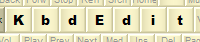 |
|
Ligatures and Ligature editorFeature available in Premium, Personal and Lite editions (not available in Player edition). A ligature is a sequence of characters generated with a single keystroke. In the High Level editor, ligature mappings are denoted by being drawn in red. The main reason ligatures exist is the support for some far- and mid-eastern languages (e.g. Arab, Farsi). These languages have their own alphabets in which visual appearance of some characters, when part of certain well-defined sequences, is significantly different than when the characters appear alone or in an “ordinary” sequence. These sequences, even though technically consisting of multiple Unicode code points, often need to be treated as one virtual “character” that can be produced with a single keystroke. KbdEdit extends the original idea by allowing creation of custom ligatures for any language and alphabet. With ligature assigned to a key, one keystroke can produce entire words, which can bring significant increases in typing speed depending on the nature of the text being entered. Even though ligatures can be created in the High level view by dropping a text string onto an editable key, the principal tool for their creation is the Ligature editor, which offers a much higher degree of control over ligature contents.
To launch the Ligature Editor, open the Key Mapping Editor mini dialog first. If the mapping is set to “Ligature”, the “Ligature editor” dialog is opened by clicking a small button marked with “…”.
Here is a brief description of this dialog’s components and how they work together:
Editing ligature charactersBelow the preview is a list of editable fields representing individual ligature characters. The characters can be edited either by manually typing their 4 hex-digit Unicode code point (the hard way), or through drag-drop from the Unicode palette. Similarly to editable keys/fields from the High level view, ligature fields can also accept text dragged from other applications, and can also serve as drag sources. When dragging from one field to another, holding down CTRL key results in “Copy” instead of the standard “Move” behavior. Entering via keyboardIf you only want to create a ligature consisting of standard Latin letters, and do not need any "exotic" characters, you can also use the keyboard for text entry. This feature is available when one of the ligature characters' static field has the keyboard focus, which you can tell by the dashed frame drawn around it (to make a field focused, simply click on it). The editor also recognises the cursor Left/Right, Home, End, Delete and Backspace keys - their behaviour mimics that of a "real" text editor. Clipboard operationsThe dialog supports standard Cut/Copy/Paste clipboard operations. They are accessible via the right-click popup menu on the ligature characters' static fields. Standard Ctrl+X/C/V keyboard shortcuts are also recognized when these fields have keyboard focus.
Back to High-level editor |
|
Copyright © KbdSoft 2007-2025 |