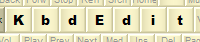 |
|
Editing key mappings using drag-dropFeature available in Premium, Personal and Lite editions (not available in Player edition). Drag-drop is the easiest way to alter a key mapping in the High-level editor. All “mappable” keys on the keyboard display are drag-drop “sensitive”, and so are the fields representing current key mappings. They can act as both drag-drop targets and sources. If Auto-map upper-lower case setting is enabled, whenever you drop a lower-case letter to a non-Shift position, KbdEdit will automatically map its upper-case equivalent to the equivalent Shift position, and vice-versa. E.g. if you assign 'è' to AltGr+VK_KEY_E, upper-case equivalent 'È' will be automatically mapped to Shift+AltGr+VK_KEY_E (provided no characters are already mapped to it - see also Overwrite non-empty mappings). If the character dropped is one of the diacritic characters defined for the layout, you will also be given a choice of mapping it as a standard or a “dead” character. Drag-drop from Unicode paletteThe Unicode palette at the bottom of KbdEdit window can act as a drag source, which is its primary function. The easiest way to modify a key mapping is to simply drag a character from the palette and drop it onto a key on the keyboard display. The dragged character will be assigned to the key’s current modifiers combination. Characters can be assigned to any modifier combination of the current key, simply by dropping a character onto a field corresponding to the desired combination.
Drag-drop from another editable keyAll editable keys from the keyboard display, as well as all the current key fields, can also act as a drag source. This way you can easily interchange mappings between keys, or between different modifier combinations of the current key.
By default, dropping onto a target will perform “Move” operation: the contents of source and target are interchanged. To perform a simple “Copy”, which leaves the source unchanged, press and hold CTRL key before dropping. This is a standard Windows mechanism used by Explorer and other applications that support drag-drop. A visual cue is also given: a small plus (+) sign appears next to the mouse cursor while CTRL is pressed, indicating that releasing the mouse would result in the “Copy” behavior. Conversely, absence of plus sign denotes a “Move” operation. Drag-drop between modifier positionsDrag-drop can also be used to move the mappings of all keys at once from one modifier positions to another. This is done through the "all keys" menu option, which is available when drag-drop is performed between fields in the "Mappings for the current key" area:
This operation is related to, but distinct from the Low-level editor's support for reordering modifier combinations. Drag-drop from another applicationIt is even possible to drag a character or an entire word from another application, if it supports drag-drop text editing, and it will be accepted by KbdEdit. If you attempt to “drop” a word (i.e. more than a single character), you can choose between mapping the entire word as a ligature or assigning its first letter as an ordinary one-character mapping.
By default, drag-drop results in a "Move" operation, meaning that the dragged string will be erased in the source application. Pressing and holding CTRL before dropping will result in a "Copy" operation - the dragged text will remain unchanged. Drag-drop from non-admin applicationsIn modern Windows versions (ie Vista and later), drag-drop from other applications into KbdEdit has become restricted due to the stricter access rights checking imposed by the OS. Specifically, drag-drop into KbdEdit is possible only from applications that are running at the elevated, ie Administrator privilege level. This is caused by KbdEdit itself running with elevated admin privileges, which is necessary for the tasks of creating and registering of custom layouts with the system. Drag-drop from KbdEdit to other applications is still unaffected. If you need to exchange a lot of data from other applications, you will probably find this restriction too limiting. Fortunately, since 1.4.0, KbdEdit supports the standard clipboard operations (Cut/Copy/Paste), which can transfer data between applications without restrictions, regardless of the privilege level. Back to High-level editor |
|
Copyright © KbdSoft 2007-2025 |