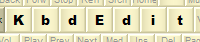 |
|
Caps Lock-related special settingsFeature available in Premium, Personal and Lite editions (not available in Player edition). Behavior of Caps Lock modifier is specific enough to deserve special attention. Its effect on the current key is defined through the “Effect of Caps Lock” combo, which offers three options:
“Caps Lock same as Shift” effectively inverts the effect of SHIFT when Caps is ON, but only for BASE and SHIFT positions. Other shifted positions like CTRL and CTRL+SHIFT, if used, are still unaffected by Caps Lock. The effects of “Separate mapping for Caps Lock” setting can be seen in action in the standard Czech keyboard: it is used in the keys from the row below function characters. These keys produce lower-case accented letters in the base position and digits 0-9 in the SHIFT state, yet pressing a key while the CAPS is ON produces a corresponding upper case letter. In this situation, more common “Caps same as Shift” setting would have produced a digit mapped to the SHIFT state.
Caps Lock and ShiftBy default, the SHIFT modifier has the effect of inverting the Caps Lock state for Caps-sensitive keys. An alternative behaviour of using SHIFT to turn Caps Lock off can be achieved via the low-level SHIFTLOCK flag. Creative use of Caps Lock - multi-alphabet keyboards"Separate mapping for Caps Lock" can be used for a somewhat surprising purpose: supporting two different alphabets in the same keyboard. This is achieved by mapping letters from the two alphabets to Caps OFF and Caps ON states respectively. The alphabets are then switched between by turning Caps Lock ON/OFF.
This method has one limitation: it cannot be used for languages that need dead keys and ligatures, as these cannot be assigned to BASE and SHIFT positions of keys with "Separate mapping for Caps Lock". The other method based on togglable KANA does not have this limitation. In combination with togglable KANA, Caps Lock can produce an even more impressive result: a tri-lingual keyboard layout, as demonstrated in this example. Limitations of "separate Caps" mappingsThe underlying Windows keyboard mapping "engine" imposes certain limitations to the "separate Caps" mappings:
CAPLOKALTGR check boxIn layouts which use both ALTGR and ALTGR+SHIFT combinations, the effect of Caps Lock can be further customized through the CAPLOKALTGR flag. Its effect is similar to the standard “Caps same as Shift”, with the difference that it affects the ALTGR and ALTGR+SHIFT states instead of BASE and SHIFT. If CAPLOKALTGR is turned on, pressing a key while ALTGR is down and Caps is ON will produce the character mapped to the key's ALTGR+SHIFT position. Conversely, ALTGR+SHIFT down with Caps ON produces the character mapped to ALTGR. In other words, Caps Lock inverts the effect of SHIFT while ALTGR is down.
An important feature of CAPLOKALTGR is that it is not restricted to the ALTGR and ALTGR+SHIFT combnations - it affects all combinations involving ALTGR, eg it can also transform ROYA+ALTGR into ROYA+ALTGR+SHIFT. CAPLOKALTGR also works as expected on the numeric keypad. KbdEdit automates the definition of CAPLOKALTGR to a certain degree: if both ALTGR and ALTGR+SHIFT are used, and you assign a non-empty mapping to ALTGR+SHIFT, this flag is automatically turned on. The assumption is that this is probably the intended behavior – in the cases where it is not the case you can easily turn CAPLOKALTGR off by hand. One final word on Caps Lock key: keep in mind that its intended purpose is to facilitate the entry of upper-case letters. Nothing prevents you from giving it a different semantics, but most users will probably find such keyboard very non-intuitive. Automating the CAPLOKALTGR setttingThe "..." button brings up a popup menu with options for clearing, setting, or auto-setting CAPLOKALTGR for all keys in one go:
Additionally, all keys with CAPLOKALTGR set are visually distinguished by a special colour-coded marker. Back to High-level editor |
|
Copyright © KbdSoft 2007-2025 |