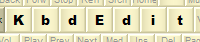Example - Tri-lingual Serbian
Cyrillic / Latin / Greek keyboard
You can use the installer package to deploy this keyboard layout without
any restrictions. Free Demo
version can be used to make changes and test them. To deploy a modified version,
a Premium, Personal or
Lite edition is needed.
This example demonstrates how to use both
togglable KANA and Caps Lock to
support up to three different alphabets / layouts on one single keyboard layout.
One language is assigned to each one of the three states:
- Caps OFF, KANA OFF
- Caps ON, KANA OFF
- KANA ON
The step-by-step guide below describes how to create a tri-lingual layout
supporting Serbian Latin, Serbian Cyrillic and Greek. This layout would be very
useful to a hypothetical Greek ex-pat in Serbia (or vice-versa) - they would
have to use all three layouts on a daily basis..
The same technique can
be used for any other language/alphabet. The only limitation is that the layouts assigned to KANA OFF (1. and 2.)
cannot use dead keys and
ligatures on keys with "Separate mapping
for Caps Lock". The two are still allowed on the keys unaffected by Caps Lock,
and in the KANA ON state.
This is why Serbian layouts are mapped to KANA OFF: the few dead keys used in
Serbian Latin are mapped to AltGR + number keys, which are unaffected by Caps
Lock. Greek, which needs dead chars on letter keys, is mapped to KANA ON.
Scroll below the snapshots for a step-by-step guide.
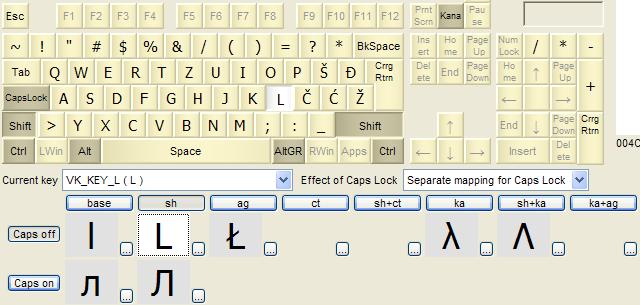
Caps OFF, KANA OFF state - Serbian Latin |
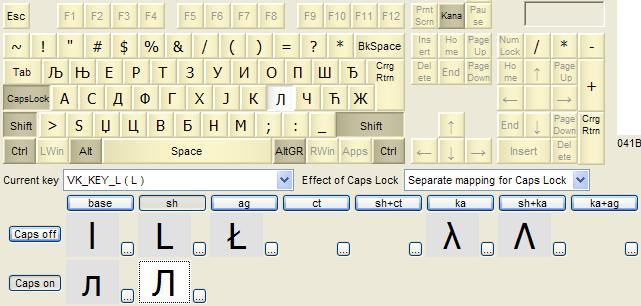
Caps ON, KANA OFF state - Serbian Cyrillic |

KANA ON state - Greek |
- Start by opening the Serbian (Latin) layout (KLID
0000081A).
- Switch to High level editor.
- For all letter-producing keys, change Effect of Caps Lock from
"Caps Lock same as Shift" to "Separate mapping for Caps Lock".
- Set Base, Caps on as the active state: click the base
button (just below the "Current key" combo), then click the Caps on
button (to the left edge of the main window, just above the Unicode palette)
- Start another instance of KbdEdit, and open Serbian (Cyrillic)
layout (00000C1A). Ensure that base is active position. This layout
will be used as a drag-drop source for Cyrillic letter.
- One by one, drag all lower-case
Cyrillic letters from base position in the second instance, and drop
them onto the same keys in the first instance (for more details see example
Multi-alphabet Serbian Cyrillic/Latin
keyboard).
- If Auto-map upper/lower case
is active, the Shift, Caps on positions will be automatically
mapped to upper-case Cyrillic letters. Otherwise you will have to map them
manually, by repeating the previous step with Shift as the active
position in both instances.
- The mapping of Serbian Cyrillic to Caps ON positions is now complete.
- Switch to the Dead char editor.
- Use Import dead table from
another layout to import Greek dead table from the Greek layout
(00000408). Make sure you select Merge with current dead table to
preserve the dead characters from Serbian (Latin).
- The next step is to enable the togglable KANA, and map Greek letters to
its positions. This technique is explained in detail in example
Multi-lingual English/French keyboard
- everything explained there still applies, except that you will be using
Greek instead of English as the drag-drop source.
- The Greek dead characters ΄ (Tonos), ¨ (Dialytika) and ΅
(Dialytika Tonos) need extra attention: when they are dropped to Kana
positions, you will be prompted to choose whether to map them as "Normal" or
"dead key" - make sure you choose dead key, so that they retain their
"dead" quality.
- If you want to preserve Greek AltGR mappings, you will have to drag-drop
them as well, after activating KANA+AltGR position first (see
Modifiers).
Back to examples list
Manual index
|