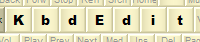 |
|
ExamplesIn this section you will find several sample layouts created by KbdEdit, which demonstrate various concepts and capabilities of the program:
Most examples are published as a stand-alone EXE installer, allowing them to be freely deployed and used on any Windows computer. Each example is also available as a KBE file, which can be imported into the Demo version to further tweak it and test the changes. However to deploy a modified version a Premium, Personal or Lite edition is needed. Unless otherwise noted, the examples are based on standard "US English" layout. If this is already your default layout, you can use an unchanged example directly, otherwise you will have to make the same changes in your own layout/language. Each example contains detailed step-by-step instructions explaining how it was created. The following operations are common to all examples, and are hence stated only once here instead of being repeated for each example:
|
|
Copyright © KbdSoft 2007-2025 |