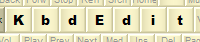 |
|
Import KBE fileThe "Import KBE file" command is accessed through the File |
Import KBE
file
menu item, or through the button
Note: depending on the KbdEdit edition you use, certain limitations may apply as to which KBE files can be imported - see Editions for details.
Importing a KBE file results in the creation and automatic registration of a new layout DLL file. The created layout is an exact replica of the layout originally exported into the KBE file. In addition to the layout definition, a KBE file also stores the attributes "Layout text", "Language" and "DLL file name" under which the layout was originally registered. These attributes were active on the originating computer at the moment the KBE file was created, and there is no guarantee that they can be imported in their unaltered form. Both "Layout text" and "DLL file name" attributes must be unique, and the preferred values stored in the KBE file may already be taken by other layout(s) existing on the target computer. Because of this, importing a KBE file is a two-stage process: when the command is chosen, a standard "File Open" dialog is shown first. Once a KBE file has been chosen, the standard Save As dialog is presented, in which attributes of the imported layout can be fine-tuned. The Layout text, Register as and Layout file fields in this dialog are pre-filled with the layout's original attributes. If the original names are already taken, automatically generated unique replacements are suggested (e.g. if the original name was "Some layout", and this name is already taken, "Some layout #1" will be pre-filled). Once the desired layout attributes have been set, choosing OK will finally create the imported layout. Like in the case of a regular "Save As" operation, check-box Add to language bar list can be used to automatically add the new layout to the Language bar list. This makes it immediately available to all applications, and relieves you of the burden of having to add it manually using Manage Language Bar list. Back to Administration and Deployment |
|
Copyright © KbdSoft 2007-2025 |