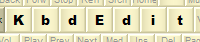 |
|
Import KLC fileThe "Import KLC file" command is accessed through the File |
Import KLC
file menu item, or through the button
"Import KLC file" imports keyboard source files generated by Microsoft Keyboard Layout Creator (MSKLC). The main purpose of this command is to facilitate the migration to KbdEdit for users who have already invested time and effort in the creation of custom layouts with the Microsoft's tool. The deployment is also easier with KbdEdit: the new layout generated by import can be immediately added to the Language Bar list, simply by checking Add to language bar list in the Save As dialog. As soon as the Import operation has completed, the layout is selectable in the Language bar and can be used from any application. Last but not least, a MSKLC-generated layout DLL file does not always handle dead-key definitions properly. If you notice that dead keys produce erratic results in an MSKLC layout, you will probably appreciate the fact that no such problems would exist in a KbdEdit layout generated from the same KLC file. The procedure to import a KLC file is almost identical to Importing a KBE file: A "File open" dialog is displayed first, in which the desired KLC file is selected.
Before trying to import the selected file, KbdEdit will analyze it to make sure it is a correct KLC file. If problems or inconsistencies are detected in the file structure, an error description will be displayed. Normally, there should be no errors in a KLC file generated by MSKLC, but the error reporting can still come in handy. A KLC file is a plain Unicode text file with relatively simple structure - if you get tempted to edit it manually, you will appreciate detailed error messages for the syntax (and other) errors you may inadvertently make. If no problems are found in the file, the standard Save As dialog is shown, allowing you to review the attributes of the imported layout. The KLC file attributes KBD and LOCALEID are used to initialize the fields Layout text, Register as (i.e. locale ID) and Layout file, so you will probably be satisfied with the default values. The final step is clicking OK in the Save As dialog: this will create a new layout DLL file and register it with Windows. If Add to language bar list is checked, the layout will immediately become accessible in the Language Bar list. Back to Administration and Deployment |
|
Copyright © KbdSoft 2007-2025 |