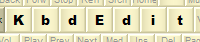 |
|
Delete keyboard layoutThe "Delete keyboard layout" dialog is used to uninstall and delete layouts that are no longer needed. It is accessed through the File | Delete keyboard layout menu item.
To remove a layout from the system, first select it in the layout list, then click "Delete". This will remove the layout registration info from the Windows list of installed layouts, and free up the KLID that belonged to the layout. Checkbox Delete layout file determines what should be done with the layout's DLL file after it has been unregistered. If the checkbox is left unchecked, the layout file will not be deleted from the Windows system32 directory, and will thus remain "dangling", unassigned to any particular layout. Such a file can be re-registered again at any moment using the Register layout DLL file command. If "Delete layout file" is checked, a "hard" delete will be performed: not only will the layout be unregistered, but the underlying DLL file will be deleted too, removing all traces of the layout's existence from the computer. Certain restrictions apply as to which layouts can be deleted:
For layouts that can be deleted, "Delete layout file" is enabled only if the underlying DLL file is not shared with other layouts. When a custom layout is initially created through the Save As dialog, it is assigned its own unique DLL file. However, nothing prevents you from using the "Register layout DLL file" command later on to create new layouts attached to the same file. If one file is shared by several layouts, it can be deleted only when the last layout it is used by is being deleted. Back to Administration and Deployment |
|
Copyright © KbdSoft 2007-2025 |