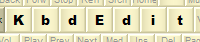 |
|
Accessing online helpKbdEdit features a comprehensive online help system, which can be accessed in several ways. Accessing context sensitive helpPressing F1 key is the easiest way to obtain context sensitive help. Whatever the KbdEdit context you are in - one of the main views, or a popup dialog box - pressing this key will open up the appropriate help page in your Web browser. Depending on whether you are currently in one of the main views, or in a dialog box, context sensitive help can also be accessed through various user interface elements. From main viewsIf you are in one of the KbdEdit's main views (high-level, low-level, dead-chars or preview), you can access the view's help page by:
Accessing context sensitive help from popup dialog boxesIf you are in a modal popup dialog box, the main toolbar and the menu bar are not available. However, the F1 global shortcut still works - it will produce the help page describing the dialog box. In addition, you can use the small "dialog help" button, which is placed in the dialog's title bar just next to the "close" button.
The dialogs Import KBE file, Export KBE file and Import KLC file are slightly different: they are based on Windows system file open/save dialogs, whose title bar "help" button is hardcoded to perform another function. To access the appropriate KbdEdit help page from these dialogs, you should instead use the Help button in the dialog's lower right corner:
Online help indexThe manual index page can be accessed from the Help menu through the Help index item.
As explained in Starting KbdEdit, the manual index can also be opened through the KbdEdit Manual shortcut from the KbdEdit Start menu group. |
|
Copyright © KbdSoft 2007-2025 |