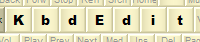 |
|
Dead character listDead character editing available only in Premium and Personal editions. The list of all dead characters defined for the current layout is displayed in the Currently defined dead characters list in the Dead character editor. These characters can be assigned to a "virtual key / modifier" combination using the Dead key list of the Key mapping editor popup dialog.
The easiest way to create a dead character is through the Add standard dead chars dialog, which is opened by clicking the Add standard dead char button. Here you can select from a long list of "standard" dead characters, containing many various types of diacritics and combinations of diacritics..
You can use the Filter field to locate the desired character more easily by typing in part of its name - e.g. typing "Circumflex" will narrow down the list to the basic "Circumflex" dead character, plus combinations of Circumflex and other diacritic, e.g. "Circumflex and Tilde". As you are scrolling through the filtered list of dead characters, the list on the right gives a handy preview of the selected dead character. To add multiple dead characters at once, press and hold down Shift or Ctrl while clicking on list members. Another way to create a dead character is to drag a desired character from the Unicode palette, and drop it onto the Currently defined dead characters list. If the character dropped is one of the "standard" characters, the effect will be the same as if it had been selected from the Add standard dead chars dialog - the transformation list will be automatically filled with the standard transformations. For other, non-standard characters, the transformation list initially only contains a generic transformation from "space" into the dead character itself. Other more specific mappings have to be added manually. Button Delete removes the current dead character from the layout - it disappears from the dead characters list together with all the transformation pairs which belonged to it. If the dead character was mapped to a virtual key prior to deletion, the same Unicode character will remain mapped to the same key, but the mapping loses its "dead" property - it is converted to a "normal" mapping. Finally, button Import dead table from another layout opens up a dialog from which you can "borrow" another layout's dead table and import it into current layout. Buttons Import from file and Export to file allow you to import / export dead table to a text file. Back to Dead character editor |
|
Copyright © KbdSoft 2007-2025 |