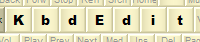 |
|
Dead character propertiesDead character editing available only in Premium and Personal editions. Each character from the Dead character list has certain properties that need to be defined. The central pane of the Dead character editor shows detailed information for the currently selected dead character, and makes it possible to edit its attributes:
The current transformation pair's attributes are shown in the fields Transforms and Into. The former represents the original, "plain" character, and the latter is the result of applying the dead character to the original one. Creating/deleting dead transformation pairsA new transformation pair is created by dragging a character from the Unicode palette and dropping it onto the Transformation pairs for current dead char list. KbdEdit tries to be interpret the dropped character as either the original, Transforms, or the transformed Into character, or both, based on whether there is a standard dead transformation involving it. The current transformation pair can be deleted using the Delete pair button. Since the transformation list cannot be empty, the button is enabled only if the list contains more than one transformation. Editing dead transformation pairsBoth Transforms and Into fields are editable: their Unicode character can be entered by a choice of methods:
Dead key limitationsDue to an internal Windows limitation, dead characters are restricted to operating only against single BMP (<=FFFF) Unicode characters. This restriction applies to all components of a dead character transformation: the "from" and "to" characters, as well as the dead character itself. This has two important practical consequences:
"Final" vs "Chained dead" mappings"Into" field can exist in two flavors controlled through two radio buttons:
When switching from "Final character" to "Chained dead char", if the current "Into" char doesn't exist as a dead char, a popup menu appears asking if a new dead char should be created. This is a handy shortcut to quickly create a new "placeholder" dead character, without having to navigate away from the current focus of attention. The new character can be easily edited later.
Changing Current dead char characterThe primary purpose of the Current dead char field is informational, but it was intentionally made editable to make it possible to quickly change the dead character itself, while keeping all the existing mappings. Without this function, it would be very difficult to assign an existing set of dead transformation to a different Unicode character: all Transforms / Into pairs would have to be recreated by hand. If the old dead character is mapped to a high-level key combinations, the integrity of these mappings is preserved by automatically updating them to the new dead character. If the new character already exists as a dead character with its own set of transformation pairs, the Resolve dead conflict dialog box will appear, in which you can fine-tune how the two dead characters are combined into a single one.
If "Merge contents" is chosen, two additional radio buttons are available under label In case of merge conflict choose contents of:. They serve to resolve a conflict which arises if both dead characters transform the same base (Transforms) character into different combined (Into) characters. In this case, only one Into value can make it to the merged list and the radio buttons define which one. Back to Dead character editor |
|
Copyright © KbdSoft 2007-2025 |